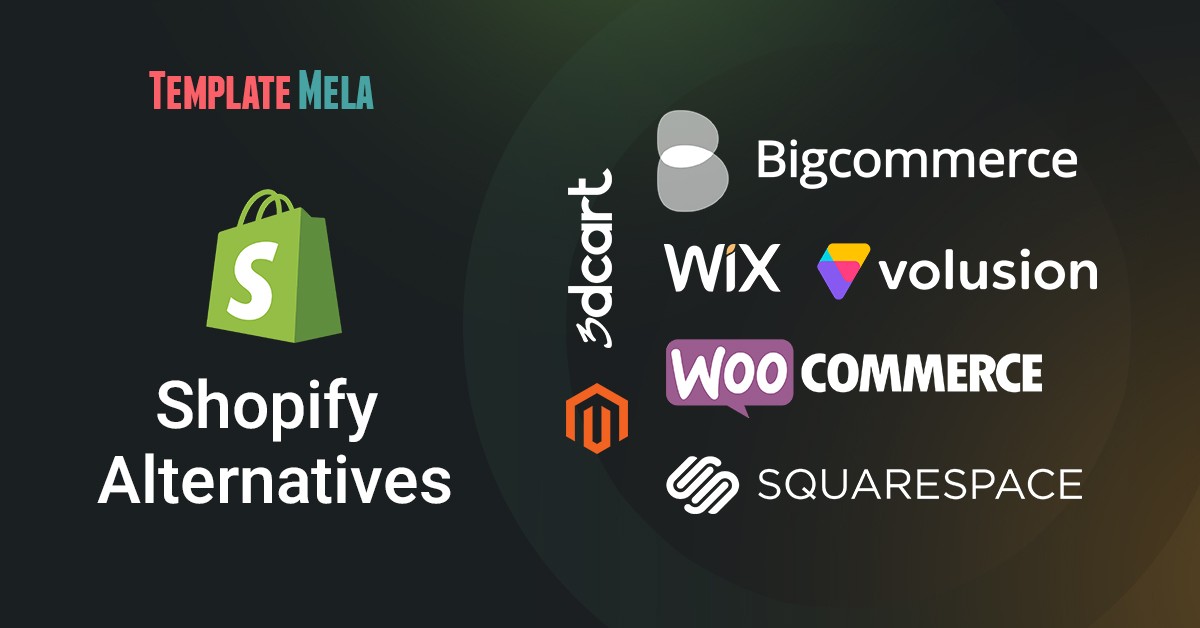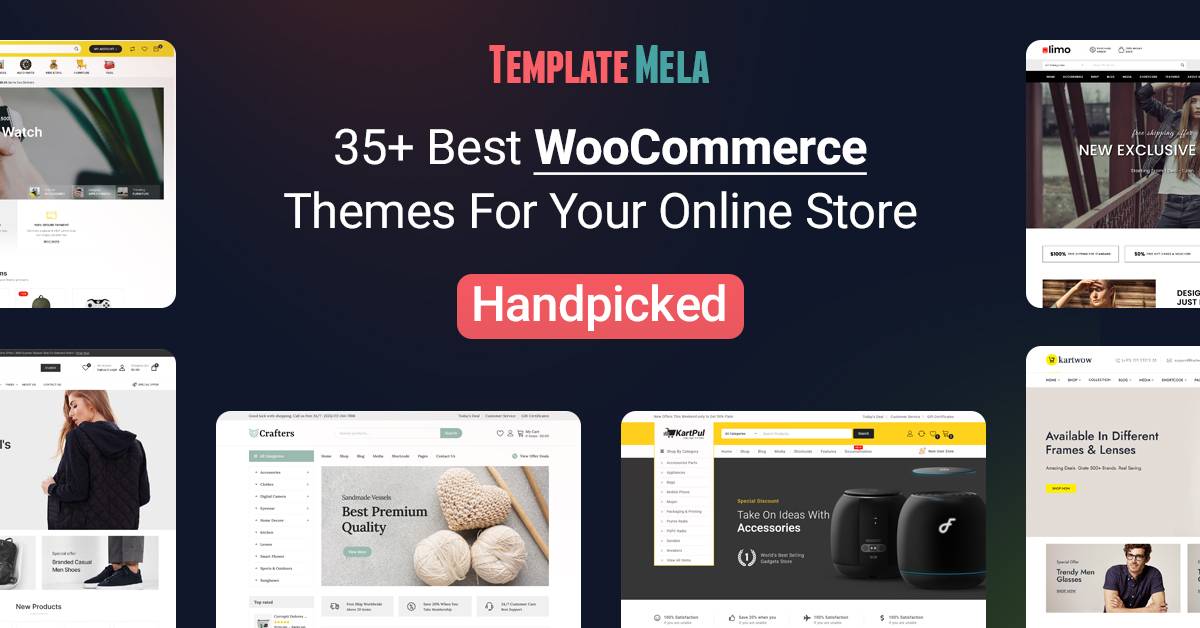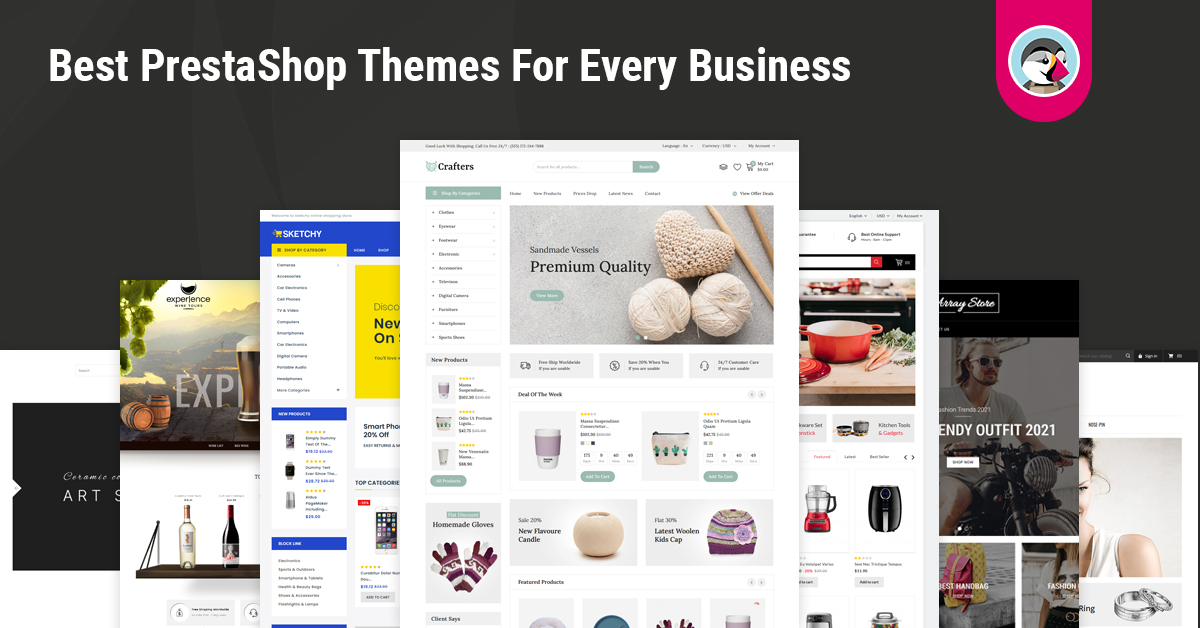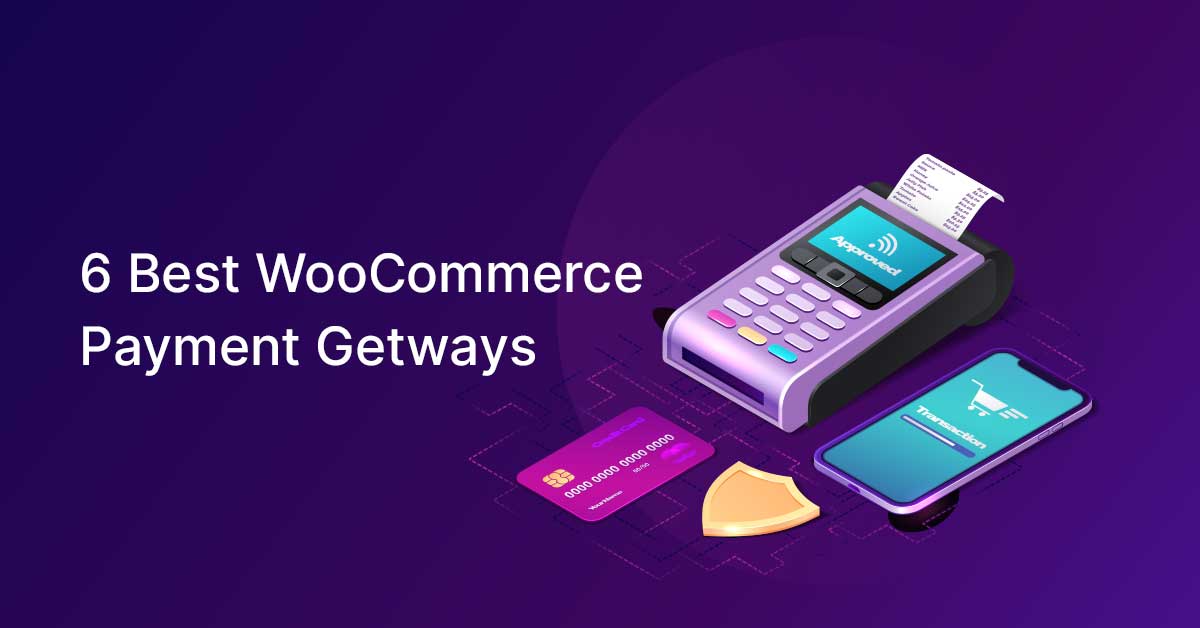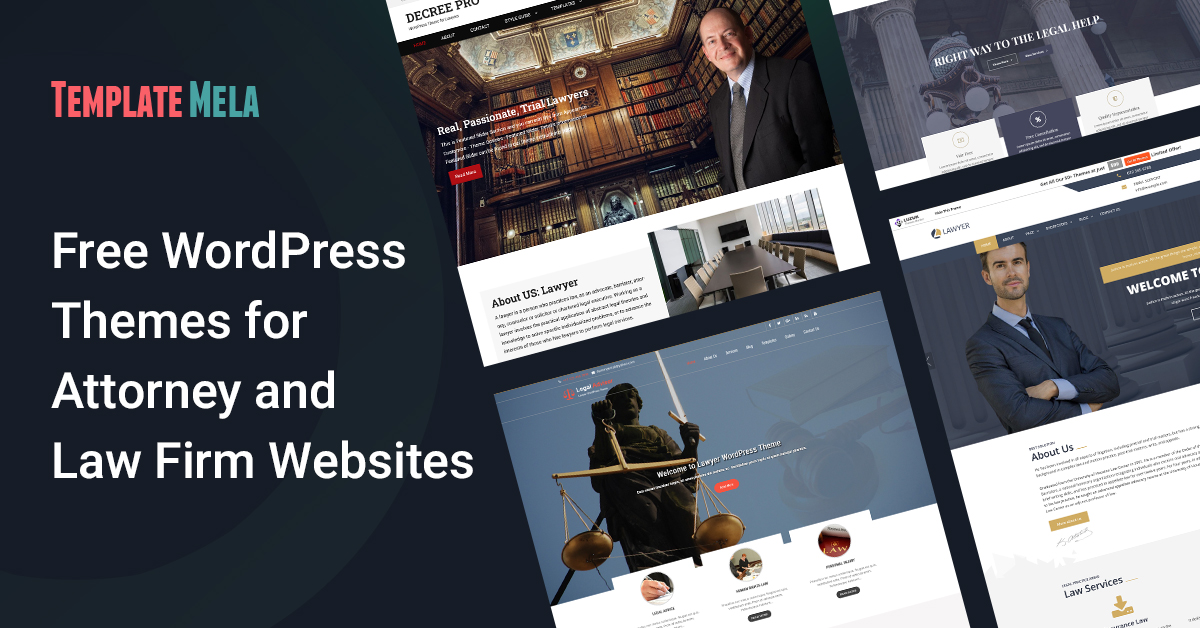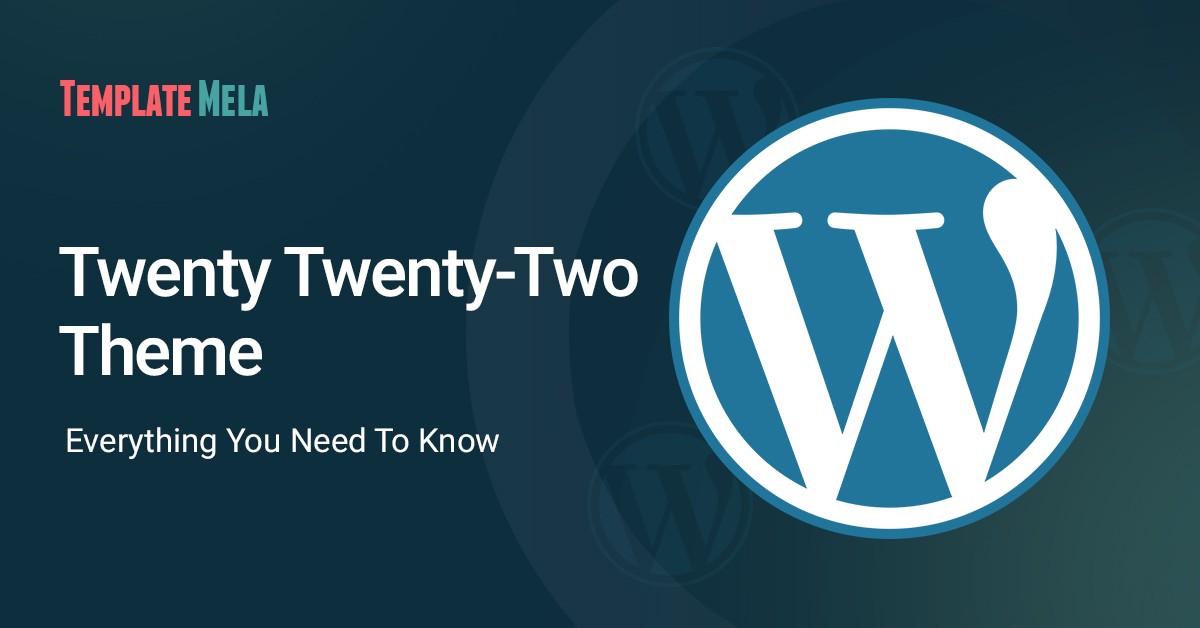How to Remove Powered By Shopify: 2 Easy Step By Step Methods

Wondering how to remove powered by Shopify?
Well, it’s very annoying to see “powered by Shopify” at the end of your store’s footer section.

However, the “powered by Shopify” message comes by default in all the free Shopify themes.
It will do nothing but give your site a little unprofessional look.
NOW, if your plans are big and want to make your store an authentic brand, then it’s vital to get rid of “powered by Shopify”.
There’s nothing to be ashamed of, though.
It just doesn’t appear good there, if you want your store to stand next to Amazon, Flipkart.
Who doesn’t know Shopify?
It is one of the renowned eCommerce platforms.
However, it might create a problem for those who want to remove powered by Shopify from the footer to give a clean look.
Well, there’s no rocket science, we are here to give you a simple solution.
Just go through this step-by-step guide of “how to remove powered by Shopify”, and you’ll know.
BUT before we get into how to take out powered by Shopify, let’s quickly look over some of the most essential questions related to powered by Shopify.
SO, are you all set to get rid of powered by Shopify?
Then, let’s crush this.
What’s The Meaning Of Powered By Shopify?
When you create a Shopify store, you are informing hundreds of people that your eCommerce store has been built on Shopify.
Now, why this “Powered By Shopify” tag here?
It is your license that you have built the site and used the hosting service from Shopify.
And which is proof that you have created a sophisticated eCommerce store in a simplified way.
That’s why it comes by default.
But the majority of people don’t want it to appear in their store.
Because they want to give their store a stand-alone, authentic, and independent look, which also helps in elevating customers’ trust.
Is It Really Appropriate To Delete Powered By Shopify?
Actually, it solely depends on you whether you want “powered by Shopify” or not.
It’s, however, recommended to remove it.
Because the whole eCommerce business is run over the single factor which is a TRUST.
This is the only factor that keeps your customers coming back to your website to make a purchase.
Another reason why you should remove powered by Shopify is that many people focus on the non-essential part of your website.
This means they won’t go in-depth in the actual content.
So, how do you gain your customers’ trust?
You need to understand that not every customer is a buyer.
Many come to visit your store and later intend to purchase from your store.
During their visit, they check how your site looks, the money-back guarantee, what payment gateway method you use, if your site is secured or not, and more.
And when they see “powered by Shopify” on your store, it lowers down their trust.
Because it’s rare to see this kind of TAG on eCommerce websites.
Therefore, they will not return to your store.
NOW, in order to remove powered by Shopify, we’re giving you 2 quick & easy methods that you can use.
How You Can Remove Powered By Shopify?
There are two methods in which you can completely delete powered by Shopify:
Method#1: Edit Code
Method#2: Edit language
Let’s take a closer look at both approaches step-by-step.
Method#1: Delete Powered By Shopify Using Edit Code
Step 1:
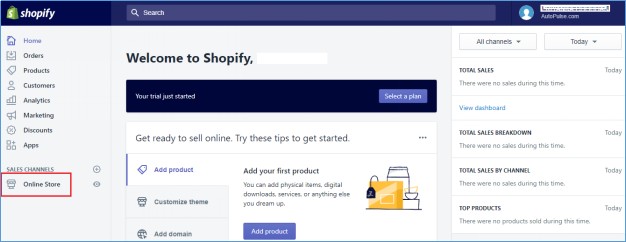
Head over to your left sidebar of the Shopify admin dashboard.
Here you’ll see an “online store” option.
Click on that.
Step 2:
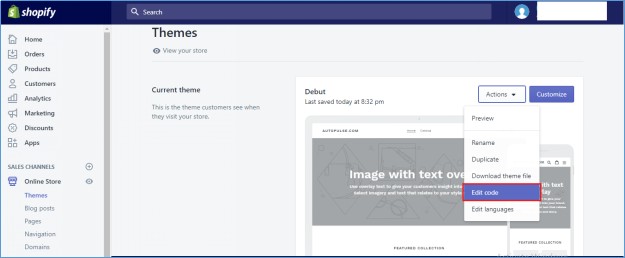
After clicking on that, a list of several activities will display.
There will be a “Themes” option.
Click on that.
Step 3:
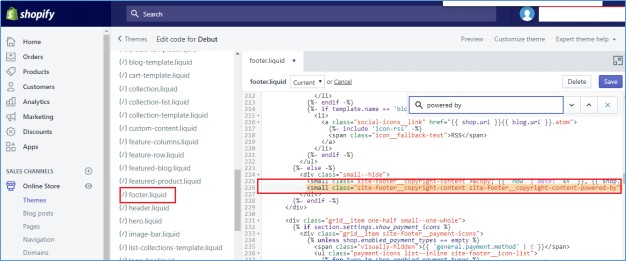
Now after you click on “Themes”, a new window will open on the right-hand side.
Here you’ll see the Debut theme section.
You’ll also see the Action drop-down menu.
Click on that.
A list of several actions will appear, you have to select the “Edit code”.
Step 4:
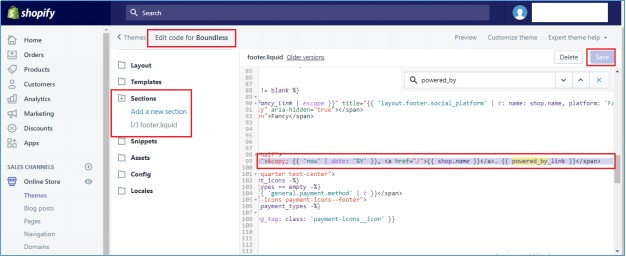
A new window will open, where you’ll see a lot of fields.
What you need to do is that you have to locate “Footer.Liquid”.
(You can search that field as well.)
Open the file “Footer.Liquid”.
Simply press Ctrl + F on your PC and type “powered by”.
Step 5:
NOW, you’ll see “Powered by” written in a Link.
Select the whole link and hit DELETE.
Also, try to look at more links that have “Powered by”.
If you find more, then DELETE them, too.
When you’re done with deleting, then click on SAVE.
A confirmation message will appear and then refresh the page.
BOOM!, powered by Shopify has been removed from the footer.
Isn’t that too easy?
Method#2: Delete Powered By Shopify Using Edit Language
This is another method to get rid of powered by Shopify from the footer section.
If you didn’t succeed with method 1 then TRY this method.
There’s nothing drastic change that you won’t understand.
Just follow the footsteps.
Step 1:
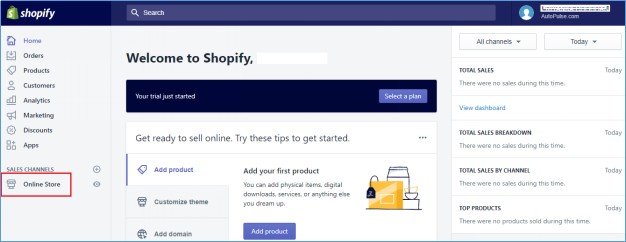
Same here, head over to the left-hand side of the Shopify dashboard.
Click on Online Store, and a list of activities will open.
Select “Themes”.
Step 2:

A new window of Themes will open.
Go to the Debut theme section and click on the “Action” drop-down menu.
Now multiple actions will display, you have to click on “Edit languages” which is the last option.
Step 3:

A Language screen will open.
Here you’ll see the first box of the Filter Translations section.
Now type ‘Powered’, and the Powered by search result will appear.
Step 4:
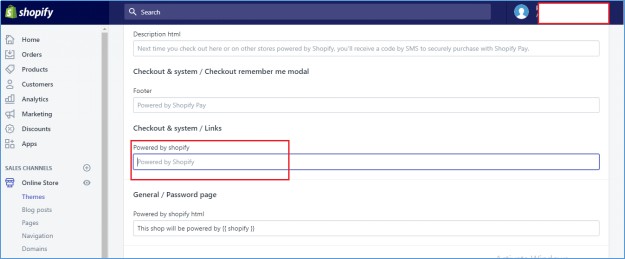
Head over to the “powered by Shopify” section on the same page.
Here you’ll see a section that greyed in color.
It is by default there.
NOW, here’s the magic.
In order to take out powered by Shopify, just enter one single space in the box.
The text will disappear.
Voilà, the “powered by Shopify” has been completely deleted from the footer section.
Key Points:
So you have successfully learned how to remove powered by Shopify.
You can use whichever method you find convenient, both work perfectly fine.
That’s GREAT!
Besides, if you are serious related to your eCommerce store then we suggest you go with the premium Shopify themes.
Which is certainly not from Shopify’s own costliest theme collection.
However, you can check here the latest Shopify themes which are very affordable, and full of unique and essential features.
This will give your store a modern & unique look and help boost sales.