Product Page Settings
Follow these steps Customize Product Look on Product Page
Step 1: From the Dashboard, Go to “Templatemela > Setting > Product Page Settings“
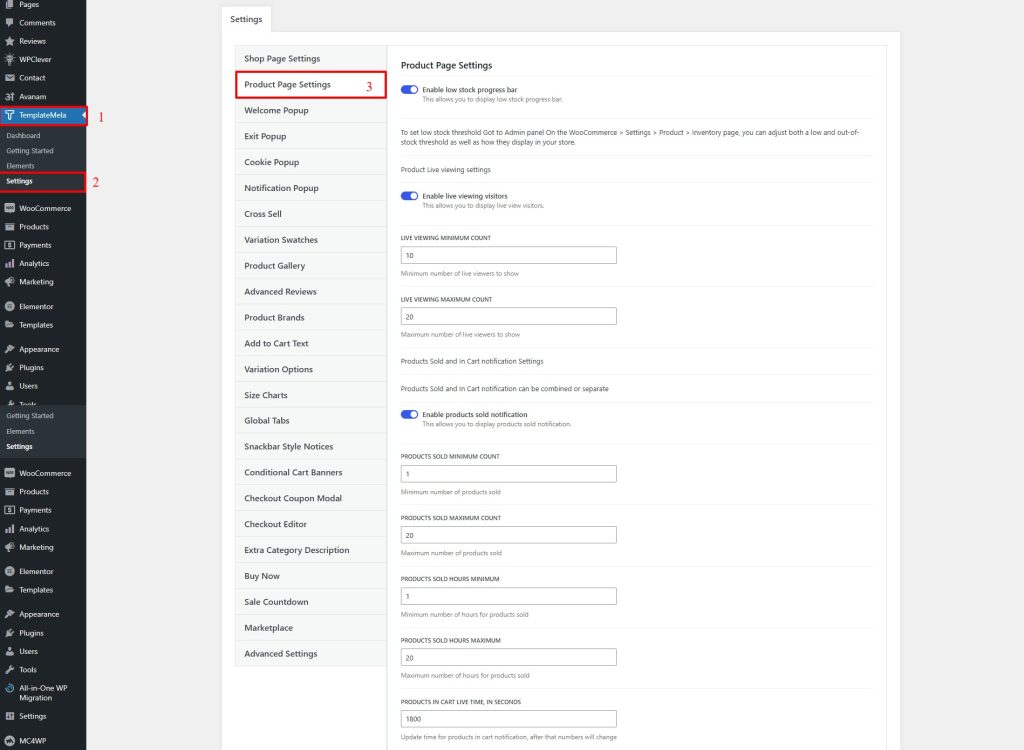
1. Enable Ask a Question
- This allows you to display Ask a Question Link on product page.


2. Enable Social Share

3. Enable low stock progress bar

4. Enable live viewing visitors

- This allows you to display live view visitors.
- Enable live viewing visitors.
- Live viewing minimum count = add Minimum number of live viewers to show
- Live viewing maximum count = add Maximum number of live viewers to show
5. Products Sold and In Cart notification Settings
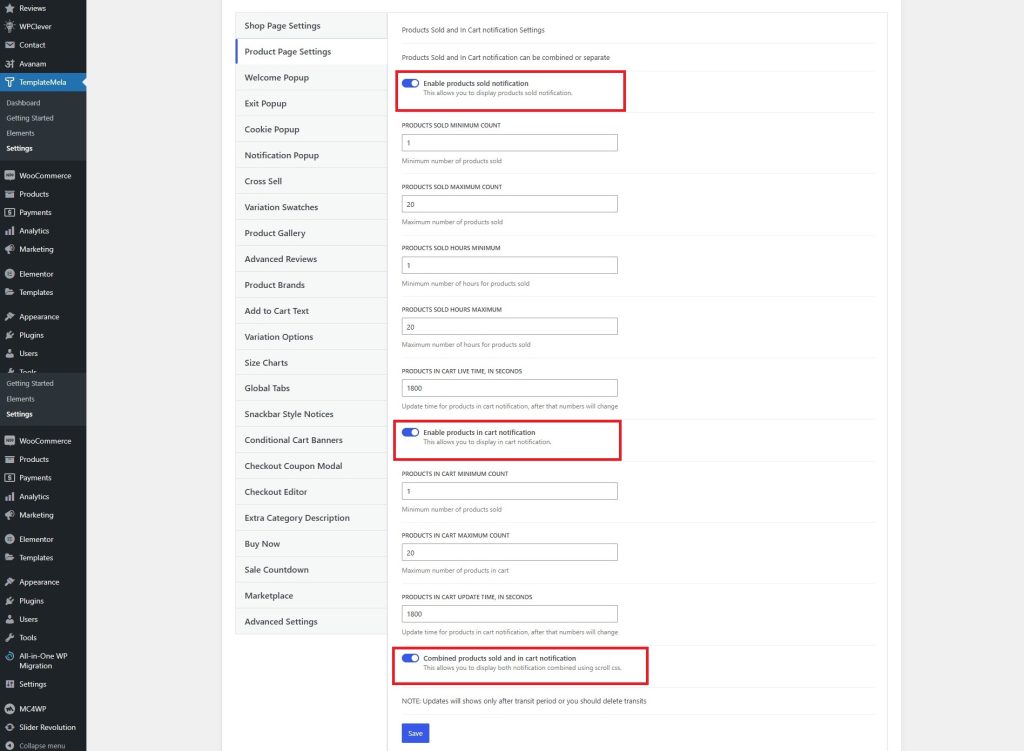
- Products Sold and In Cart notification can be combined or separate.
5.1 . Enable products sold notification
- This allows you to display products sold notification in product page.
- Products sold minimum count = add Minimum number of products sold
- Products sold maximum count = add Maximum number of products sold
- Products sold hours minimum = add Minimum number of hours for products sold
- Products sold hours maximum = add Maximum number of hours for products sold
- Products in cart live time, in seconds = add Update time for products in cart notification, after that numbers will change
5.2 . Enable products in cart notification
- This allows you to display in cart notification in product page.
- Products sold minimum count = add Minimum number of products sold
- Products in cart maximum count = add Maximum number of products in cart
- Products in cart update time, in seconds = Update time for products in cart notification, after that numbers will change
5.3 . Combined products sold and in cart notification
- This allows you to display both notification combined using scroll css.