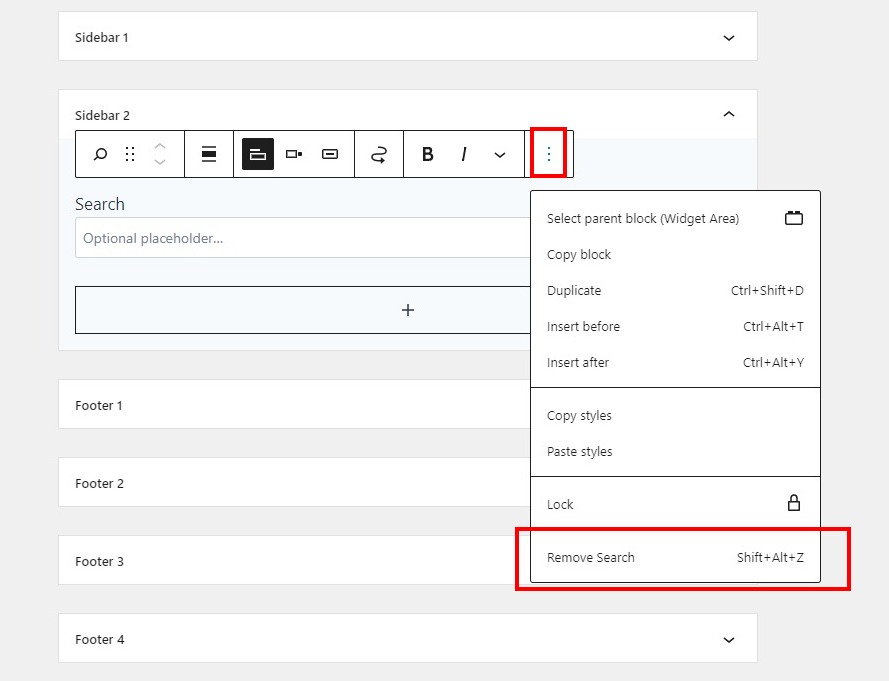Widget Settings
Go to WordPress Dashboard > Appearance> Widget
You can change your widgets here.
Add Widget

How to Add a Widget to a Sidebar in WordPress
There are multiple ways you can add widgets to your WordPress sidebar area.
The easiest way is to navigate to Appearance » Widgets and then click the ‘Arrow’ in the sidebar widget section to expand the widget section.

Then, click the ‘Plus’ icon to bring up the widget block menu.
Here you can search for a widget by name. Or, click the ‘Browse all’ button to bring up a menu of all the available widgets.
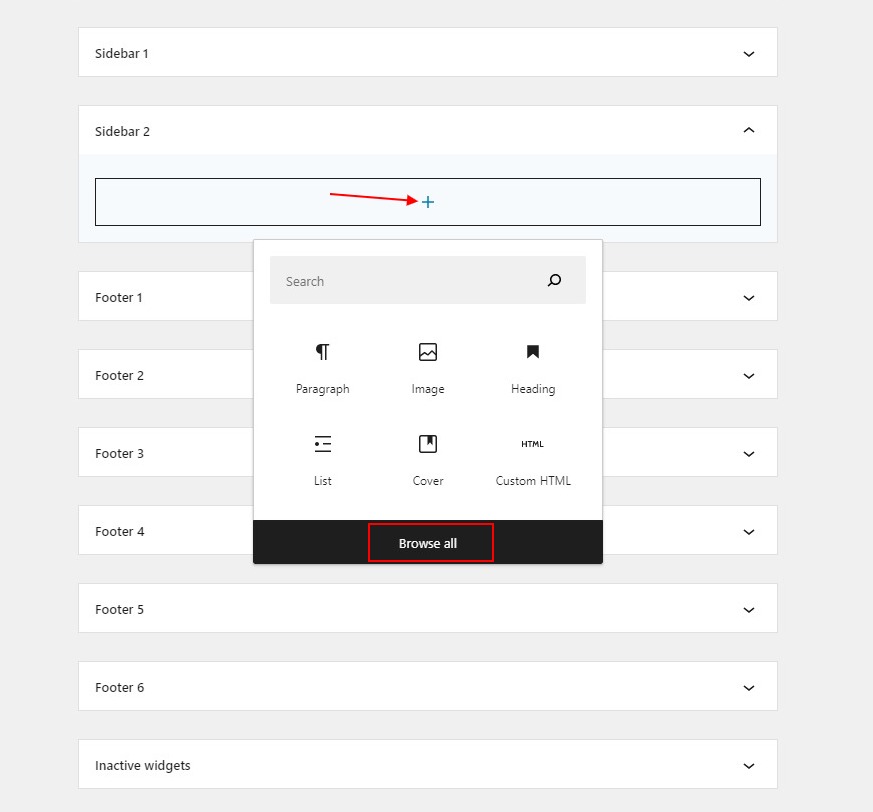
To add a widget to your sidebar simply click on a widget and it will automatically be added to your sidebar.
Then, all you have to do is click ‘Update’ and the widget will now be live on your website.
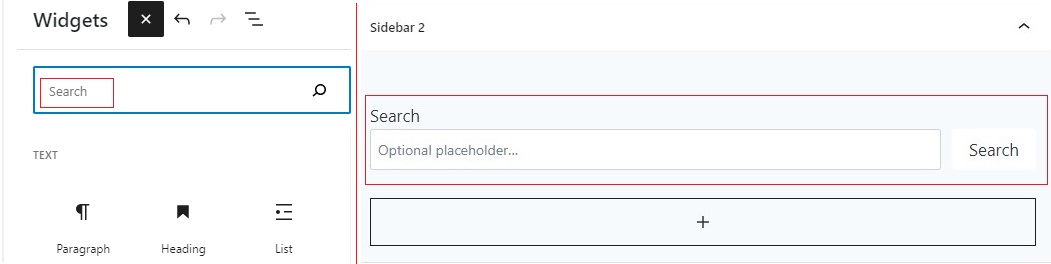
Block Widget Options
After adding a block, click on it once and a toolbar will appear with several options specific to that block. For even more options, click the … (three dots) to choose from:

- Select Parent Block (Widget area) : select the parent of the block.
- Copy Block : Copy the block to later paste it somewhere else.
- Duplicate: Make a duplicate of the block appear immediately below the one you’re working on.
- Insert before: Insert a new block immediately before the block you’re working on.
- Insert after: Insert a new block immediately after the block you’re working on.
- Move to: Move the block to a specific point in that widget area.
- Group: Add the block to a Group block.
- Remove block: Delete the block from your widget area.
After clicking on a block there are additional options specific to the block in the Block Settings sidebar menu. If you do not see the Block Settings sidebar menu click the Settings cog icon at the top of the screen.
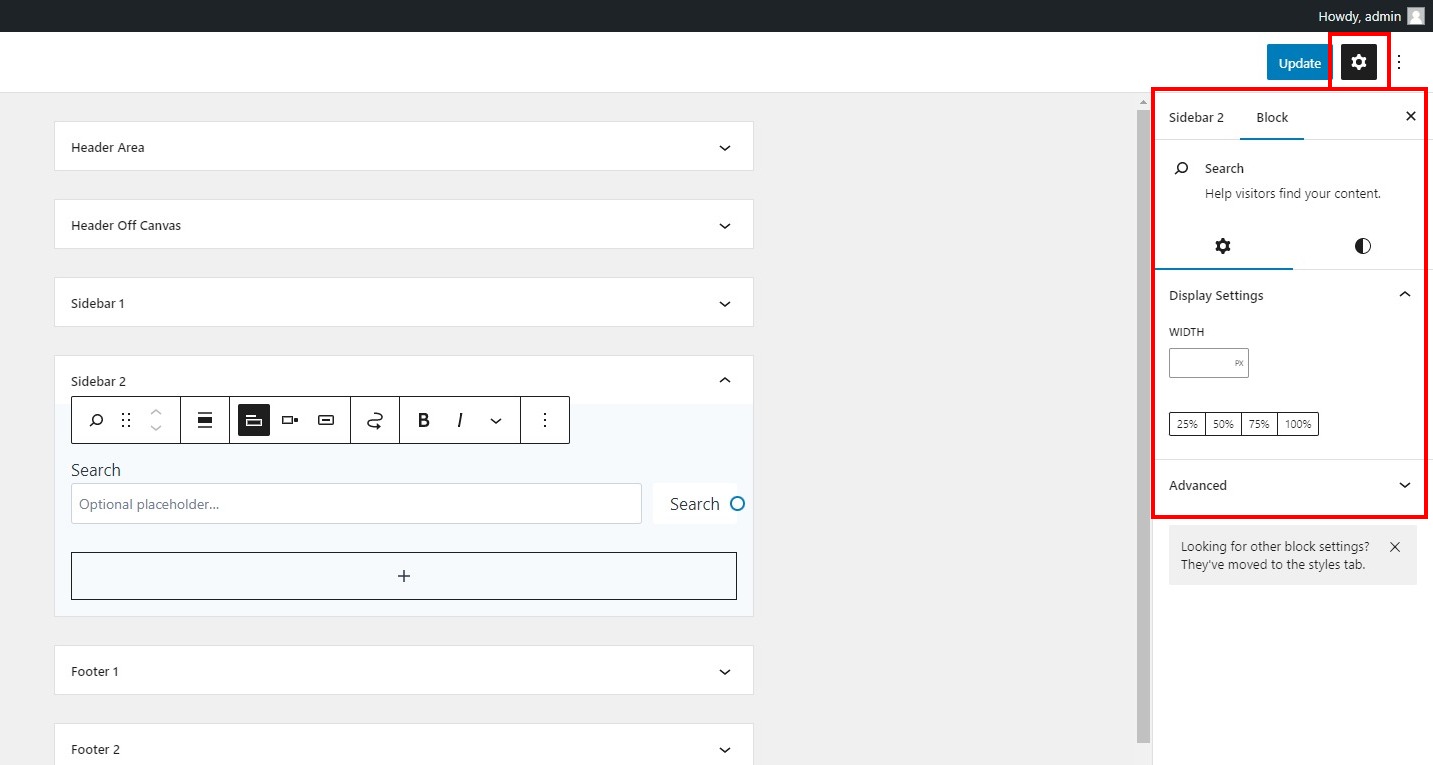
Move Blocks Between Widget Areas
If you added a widget to one area, but later decide to move it to a different area, follow these steps:
- Click on the block.
- In the toolbar that appears, click the Move to widget area icon (it looks like a squiggly arrow.)
- Select the widget area to move the block to.

Moving a block to a different widget area.
Remove a Widget
To remove a block you have added to a widget area, click on the block once and select the … (three dots) in the toolbar. Then, click Remove Block: