Migrate From Shopify To WooCommerce Hassle-Free (Only 1 Easy & Fast Method)
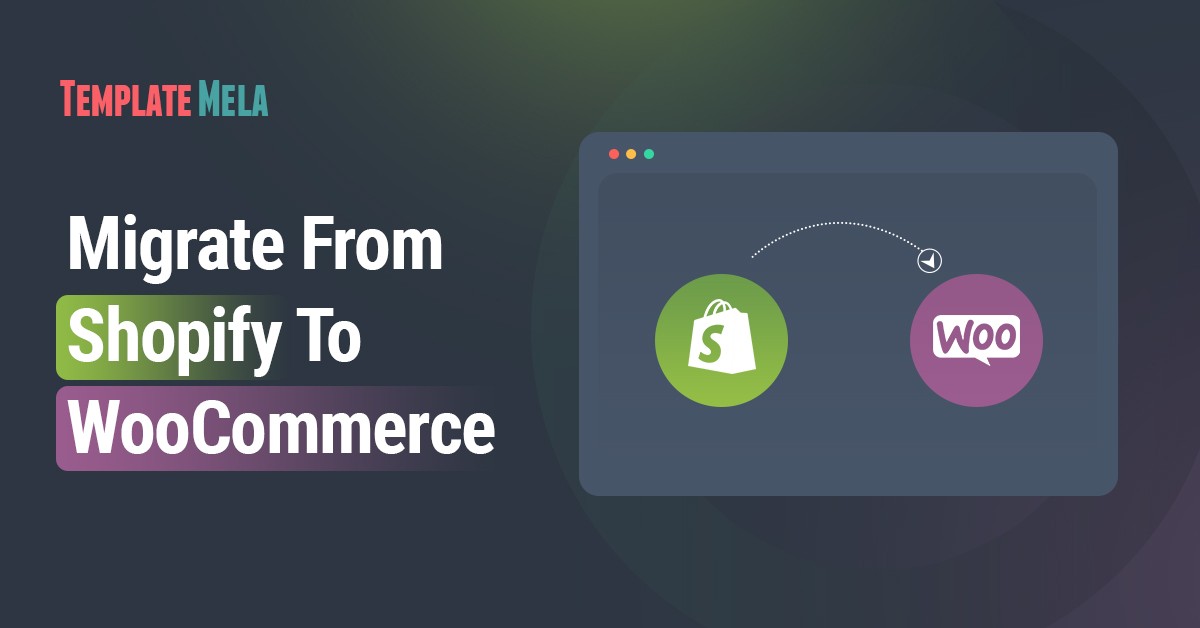
Got frustrated with Shopify? Or just wanted to know “is that even possible?”
Either way, you’re going to get your answer in this post.
However, we appreciate your choice that you don’t want to be controlled and want to manage your store in your own way.
Shopify is ideal for those who are just getting started, but as your store grows, you will encounter issues that will become a big mess for you.
It’s obvious that if your store is growing you need to give it more power so your customers can get a seamless and fast experience.
That’s where WooCommerce comes.
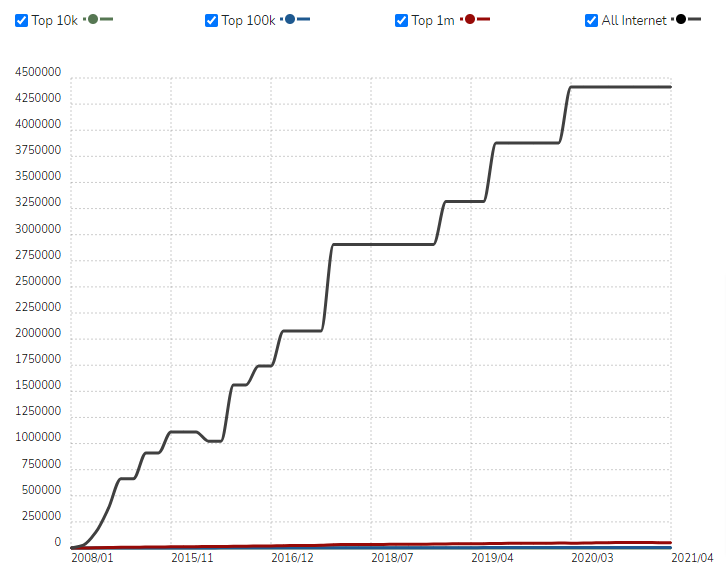
Report by BuiltWith, WooCommerce is used by 44,14,537 websites, or 68,000 of the world’s top million websites, as of January 2021.
People can download WooCommerce for free, which is one of the main reasons for its success.
Furthermore, WooCommerce is compatible with the majority of WordPress themes that feature a user-friendly interface for both the admin and the end-user.
SO, now let’s just begin our guide that covers everything you need to know about migrating Shopify to WooCommerce with ease.
But before we jump in, let’s take a look at some of the preliminary steps you should take.
Why Is It a Good Idea to Migrate to WooCommerce?
As you already know that WooCommerce is a popular and very much reliable option.
One of the main benefits of using WooCommerce is that it is an open-source platform and free to use.
You have complete control over the look and feel of your WooCommerce store.
You won’t be able to access or change the code in order to customize your store to your liking.
You’ll be bound by Shopify’s terms and conditions. And if you don’t follow any of their rules, they won’t hesitate to terminate your contract.
It’s like you’re paying rent for your store, and if you missed it you’ll be kicked out.
But with WooCommerce, no one is above you.
Hence, what could be the advantages you’ll get, after migrating from Shopify.
1. Loads Of Free & Premium Themes:
WooCommerce has thousands of free and premium themes that are designed with various business objectives in mind.
Just figure out your store’s needs and choose the theme that best describes your company’s goals.
To purchase the best theme we suggest you consider TemplateMela and Themeforest.
And if you think that why I would purchase a premium theme, where I can get plenty of free themes.
Then you are making a BIG mistake, you need to first understand the difference between free vs premium theme.
2. Countless Plugins & Extensions:
Using WooCommerce’s free and paid extensions, you can add any functionality you want.
In the WooCommerce marketplace, there are numerous solutions to any problem.
All you have to do now is choose the tool that will help you fulfill your requirements while staying within your budget.
3. Total Control:
As we said earlier that, no one is above you.
No one has the authority to control or manage your store without your permission.
You can manage and customize your store the way you want.
4. WooCommerce Affordability:
In contrast to other eCommerce applications, WooCommerce pricing is more flexible.
You can choose where you want to put your money and vice versa. It allows you to make a budget that is both practical and affordable.
What Should You Do Before Beginning Your Migration?
Before you jump on to start migrating, there are few things you must know.
WooCommerce is a WordPress plugin, so you must also download, upload, and install WordPress too in order to use it.
As a result, there are a few steps that must be completed prior to beginning the migration process.
First of all, you’ll need to start with the basics, such as purchasing WooCommerce hosting, installing WordPress, and installing WooCommerce.
Moreover, you can also use the WooCommerce setup wizard to customize your store’s basic settings.
To wrap things up, you’ll need to finalize your store’s design.
One thing to keep in mind is that while you can almost completely migrate all of Shopify’s data to WooCommerce, you will not be able to migrate the design.
Here, you can use the WooCommerce theme that can match your current Shopify theme.
BUT, where to find this?
Thanks to TemplateMela, which offers an ample amount of highly feature WooCommerce themes with Affordable costs.
When it comes to customization, you can use Elementor WooCommerce Builder to create a visual, drag-and-drop interface for your store.
You’ll be able to design your shop pages and individual product pages using drag-and-drop, giving you pixel-perfect control over your store.
Now that you have your simple WooCommerce store up and running, it’s time to move your Shopify data over.
SO, let’s get started.
Start Migrate Your Shopify Store To WooCommerce With Cart2Cart Tool
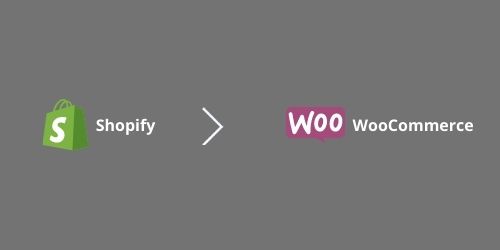
There are dozens of migration tools, but we recommend using Cart2Cart.
Cart2Cart is one of the easiest tools out there in the market, which is specifically designed to fulfill every need.
It enables you to easily migrate your Shopify products, customers, orders, and other related data to WooCommerce.
Furthermore, you can even transfer a small eCommerce site for free.
SO, without any further delay, let’s start the migration process step by step.
Step 1: Create Account On Cart2Cart
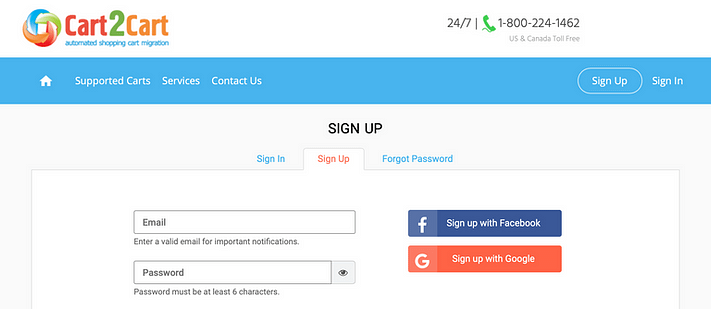
You’ll need to create an account on the Cart2Cart website to get started.
Fill in the appropriate fields with your email, password, and name, then hit Sign Up.
You’ll be brought to the migration page after you’ve finished setting up your account.
Step 2: Migrate Your Shopify Products To WooCommerce
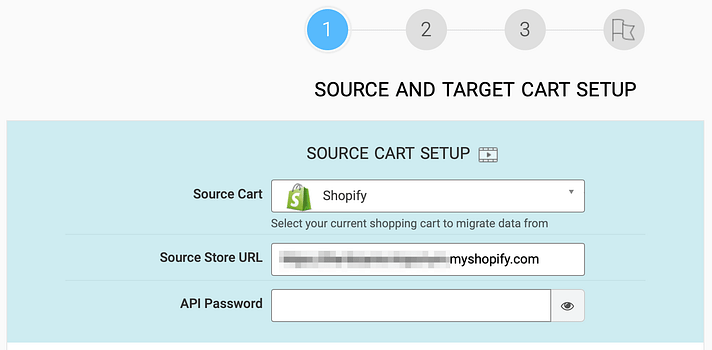
It’s time to migrate your all products to WooCommerce.
And to do so, you’ll need to fill in some details for your source and target carts.
Your source will be your Shopify data, so choose Shopify from the drop-down menu first.
NOW simply copy and paste the URL of your old shop:
After that, you’ll need an API Password.
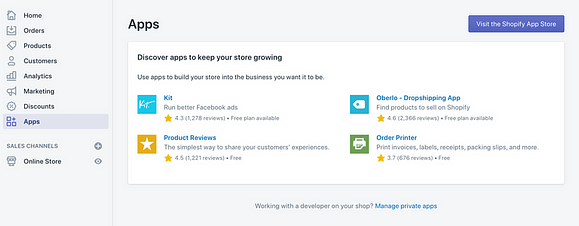
To get API Password, go to your Shopify admin screen and choose Apps from the left-hand menu:
Near the bottom of the page, you’ll see a Manage private apps connect.
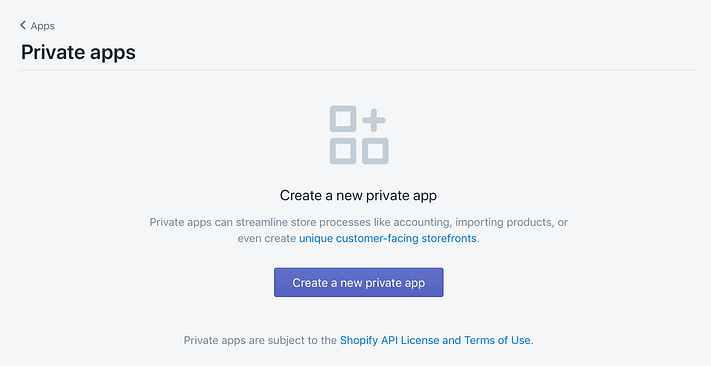
To create a new private app, go to this connection and press the Create a new private app button:
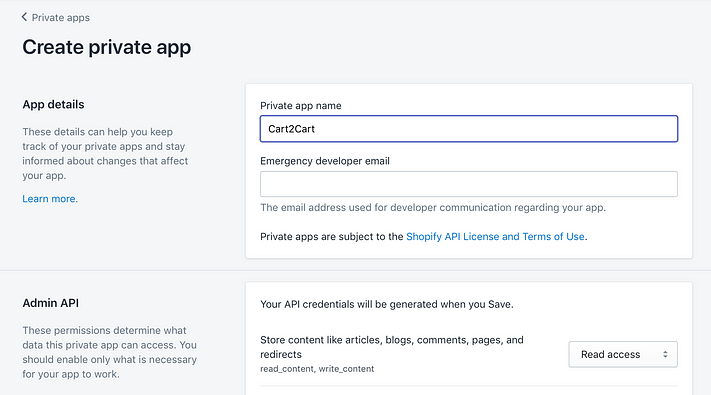
The next step is to give the app a name, which can be whatever you want. “Cart2Cart,” for example.
Now go to the Admin API section and type in a password before clicking Save.
Your new app will be created, and you’ll be given an API password to copy and paste into your Cart2Cart configuration.
Select WooCommerce from the Target Cart drop-down menu and enter the URL for your new store in the Target Cart Setup section.
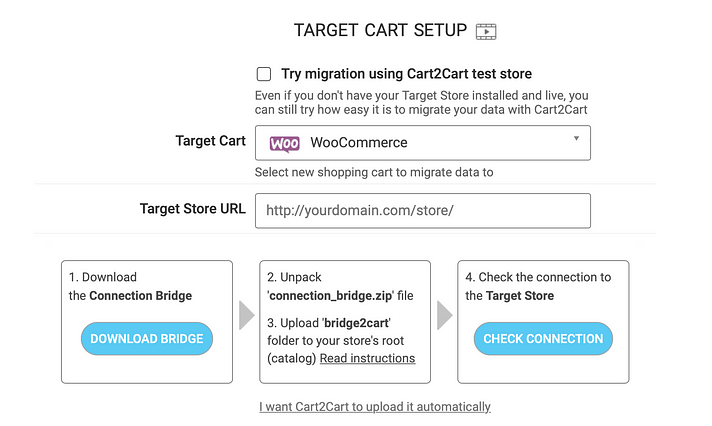
After that, you’ll need to use the Connection Bridge to link your sites together.
The appropriate files will be downloaded to your computer when you click the Download Bridge button (the folder should be named connection bridge.)
There’s also a folder called bridge2cart that needs to be copied into your site’s root directory.

You’ll need a File Transfer Protocol (FTP) client for this. FileZilla is a quick and powerful open-source application that we recommend.
Then, on the Target Cart Setup screen, click the button to verify your connection before clicking Choose Entities.
You should concentrate on importing main data during the migration, such as your products, including all of their information and image files, customer orders, and blog posts.
All else can be recreated and improved with WordPress.
To make it easier, select the option to Select All:
Scroll down and press the green button when you’re done. This will complete the migration process after a brief pause.
Step 3: Create Your Pages For Your WooCommerce Store
We are done with the products, now let’s jump on to create pages for your WooCommerce store.
But first, look at how your store has migrated.
The majority of your pages (including your items and shopping cart) should already exist and won’t need to be recreated.
You’ll have to do some work on the pages that Cart2Cart couldn’t migrate.
Thankfully, WordPress gives you a lot more power over the look of your shop.
As a result, consider this an opportunity to fine-tune the store and improve the overall experience.
Since you’re using WooCommerce, the quickest way to build the pages you’ll need is to use the Block Editor.

It comes with a number of WooCommerce-specific blocks that allow you to include over 15 different eCommerce elements on your pages:
These blocks, paired with the Block Editor’s overall flexibility, enable you to reimagine your Shopify pages without needing any technical expertise.
However, for more advanced customization, you may want to look into using a page builder plugin like Elementor.
This will give you a similar but more in-depth experience with the Block Editor. There are more WooCommerce modules to create your pages with, for starters:
Furthermore, each module provides more general customization options than WooCommerce does by default, allowing you to create more stylish product pages:
If you’ve decided on a strategy, allocate some time to re-creating and improving your previous Shopify pages.
This could take a long time depending on how complicated your store was.
The good news is that you won’t have to re-create your main shop page because it’s already set up when you install WooCommerce.
While you’ll probably want to change the design and product range using either the Block Editor or Elementor, the Shop page shows the most recent items from your catalog.
You’re almost through at this stage! All that’s left is to adapt the style of your new site to that of your old one, which is where choosing a theme comes in.
Step 4: Create The Same Design As Your Shopify Store
NOW the design part comes in.
Themes are the cornerstone of almost any website built with WordPress.
Go to your WordPress dashboard > Appearance > Themes:
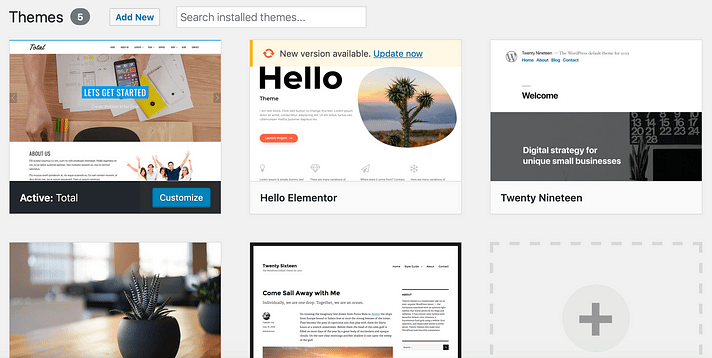
You may use this search to look for a specific theme or to browse through different collections. When you select one, the features and customization options will be defined.
Some themes, for example, include page builders or integrate with common page builders like Elementor.
There are a lot of WooCommerce themes out there, so you may be able to find one that matches the look and feel of your Shopify account.
TemplateMela has the best collection of WooCommerce themes at an affordable cost.
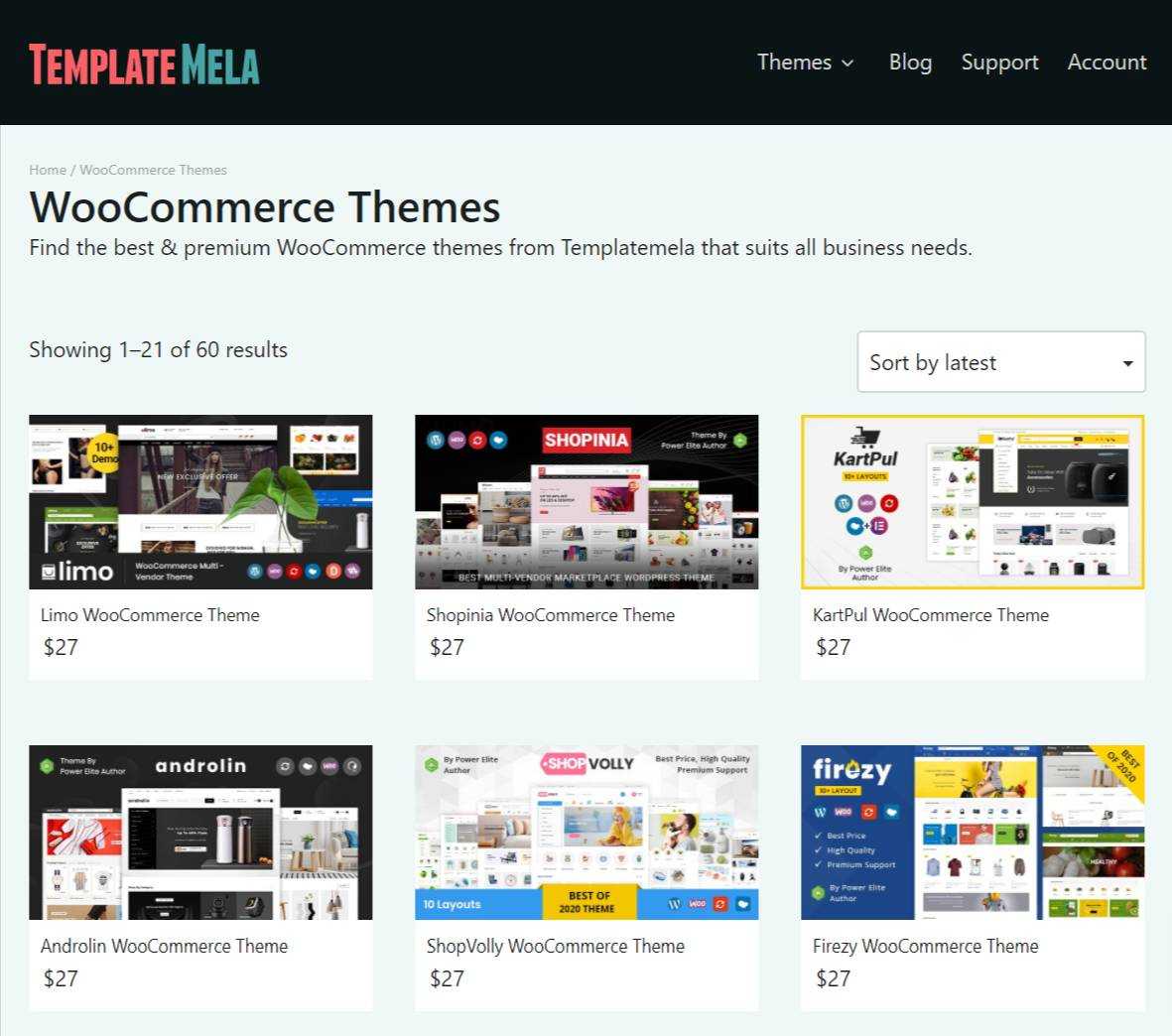
Last Words On Migrate From Shopify To WooCommerce
We are not telling that Shopify has no worth, it has.
However, as the business expands, Shopify becomes prohibitively expensive and inflexible.
Anyway, this is your Shopify to WooCommerce migration solution.
After all, WooCommerce has a number of advantages and is backed by WordPress which is a powerful platform.
After shifting to WooCommerce, you might need a page builder.
Now what is it and how you can effectively use it?
We made a guide on it that you need to check out.
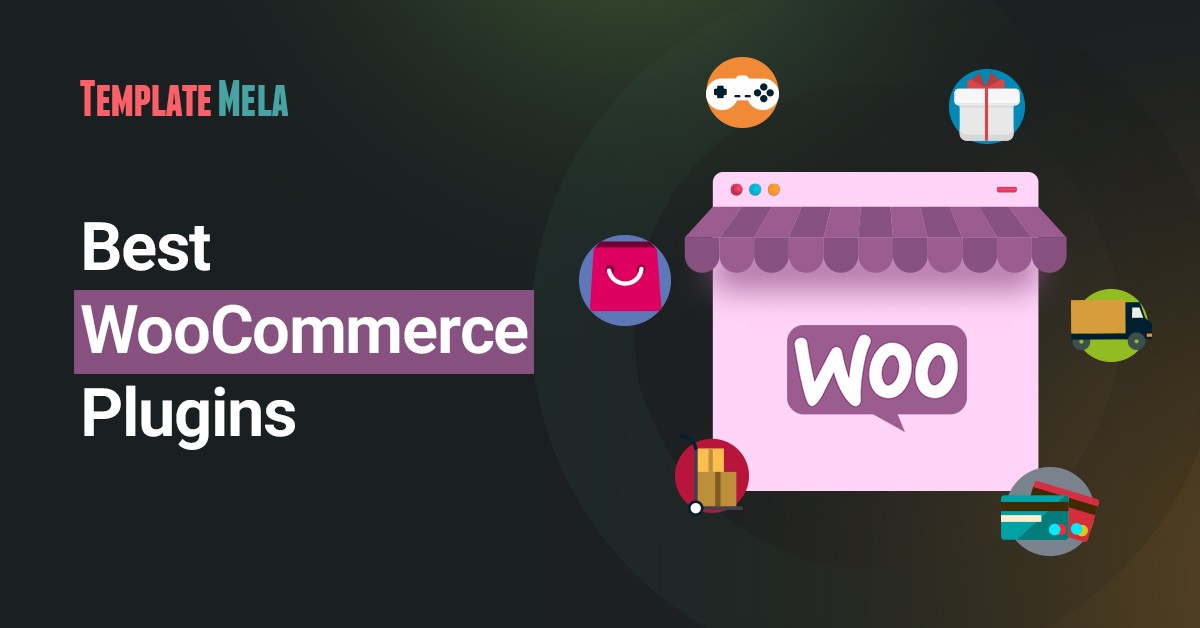
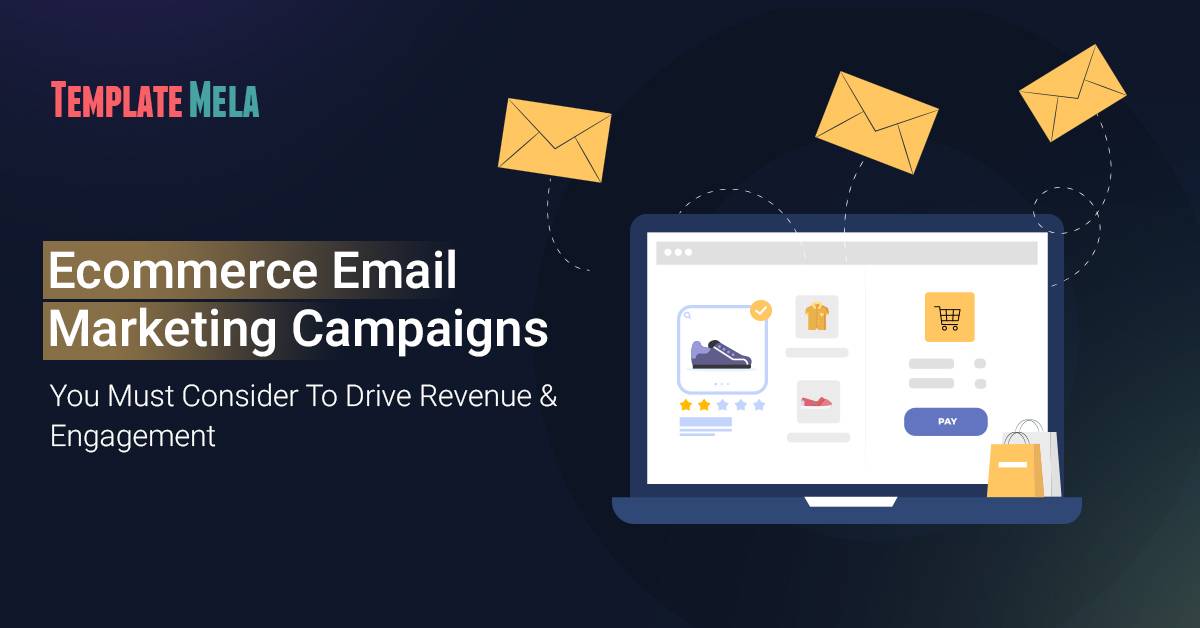
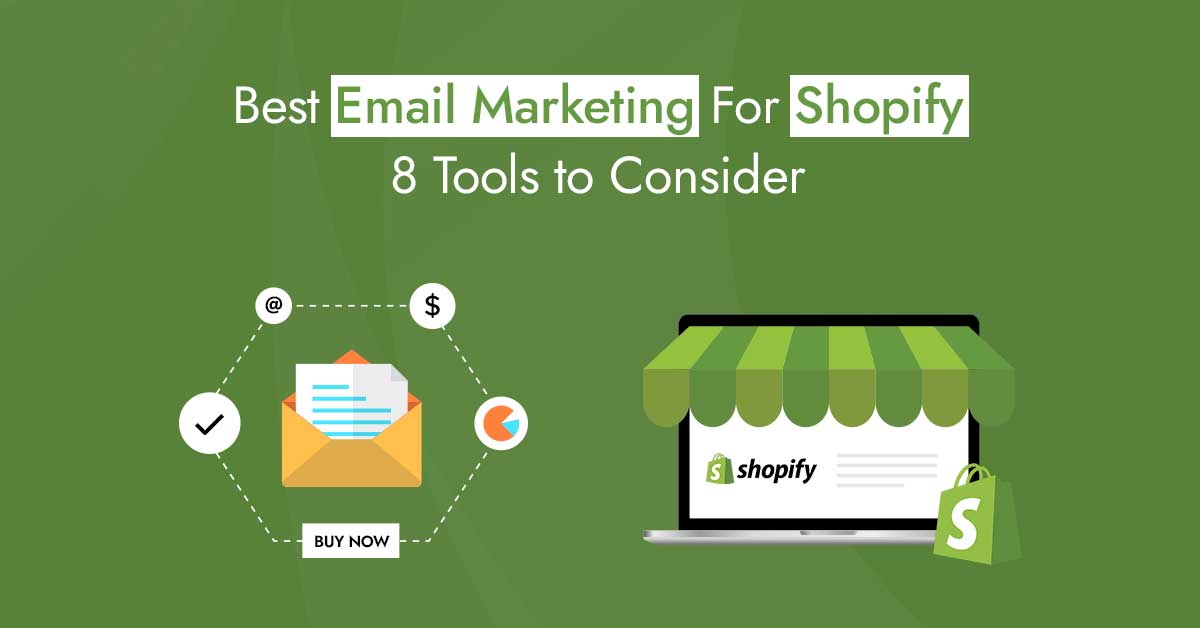
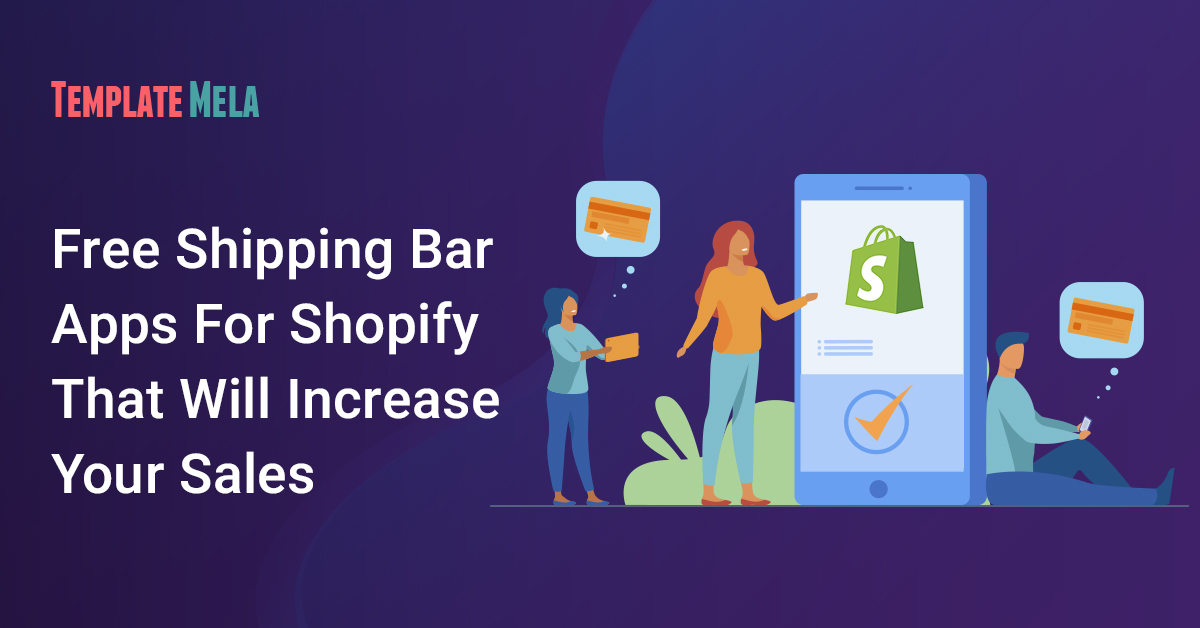
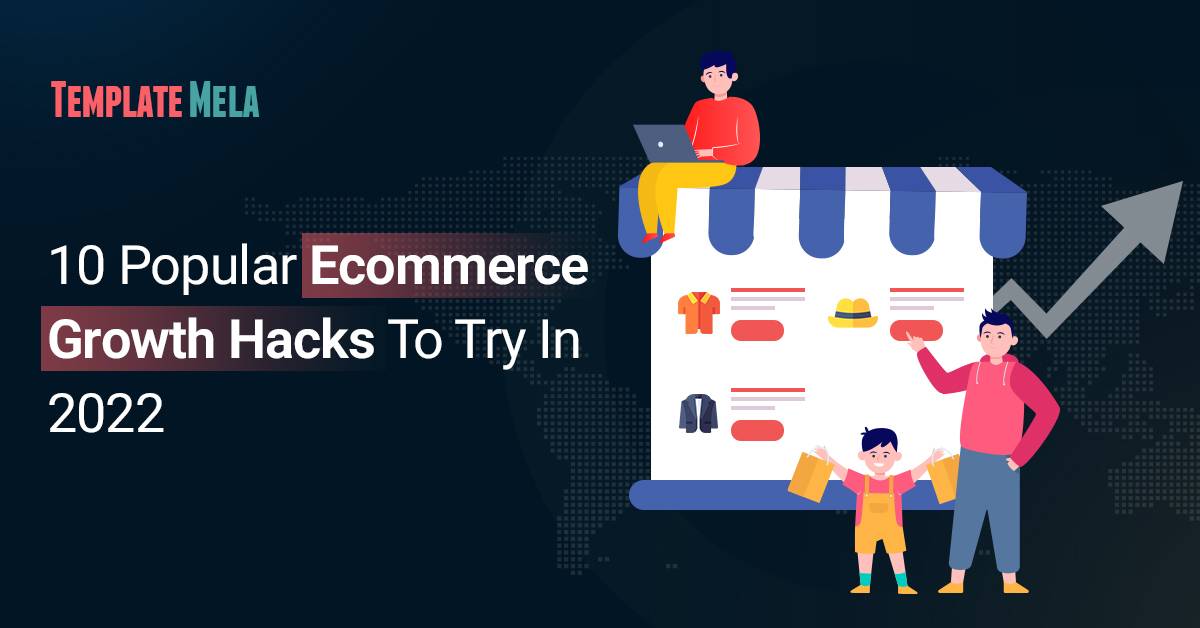
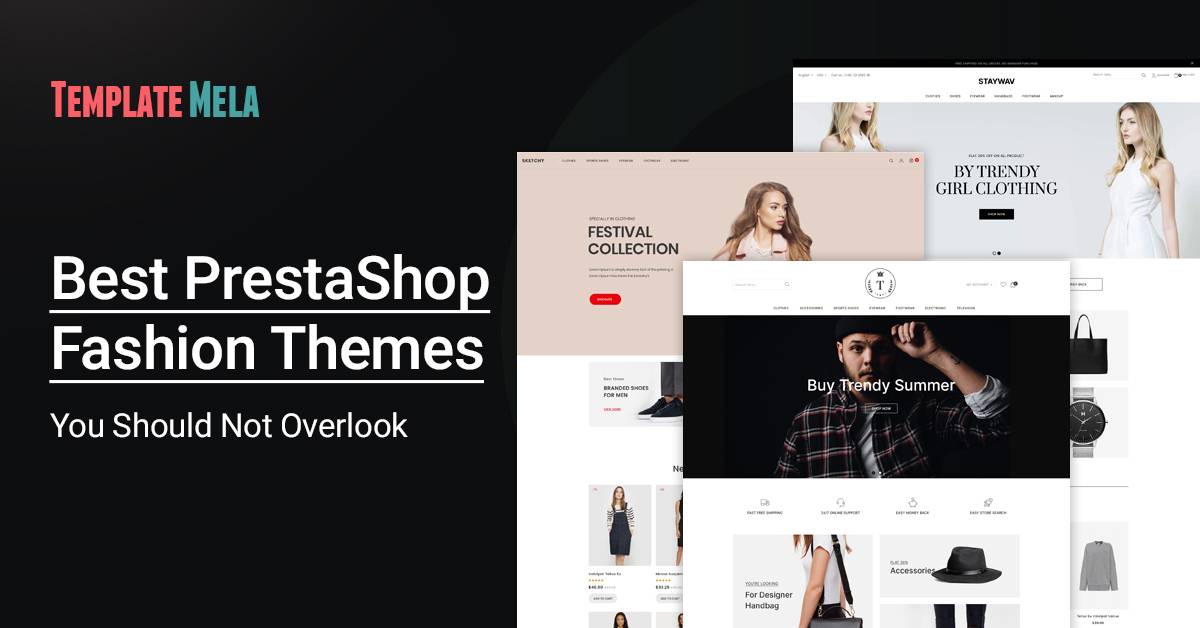
Thanks for sharing an amazing content I will love to visit this blog again
Hey William,
I’m glad you liked it. Keep following and sharing.